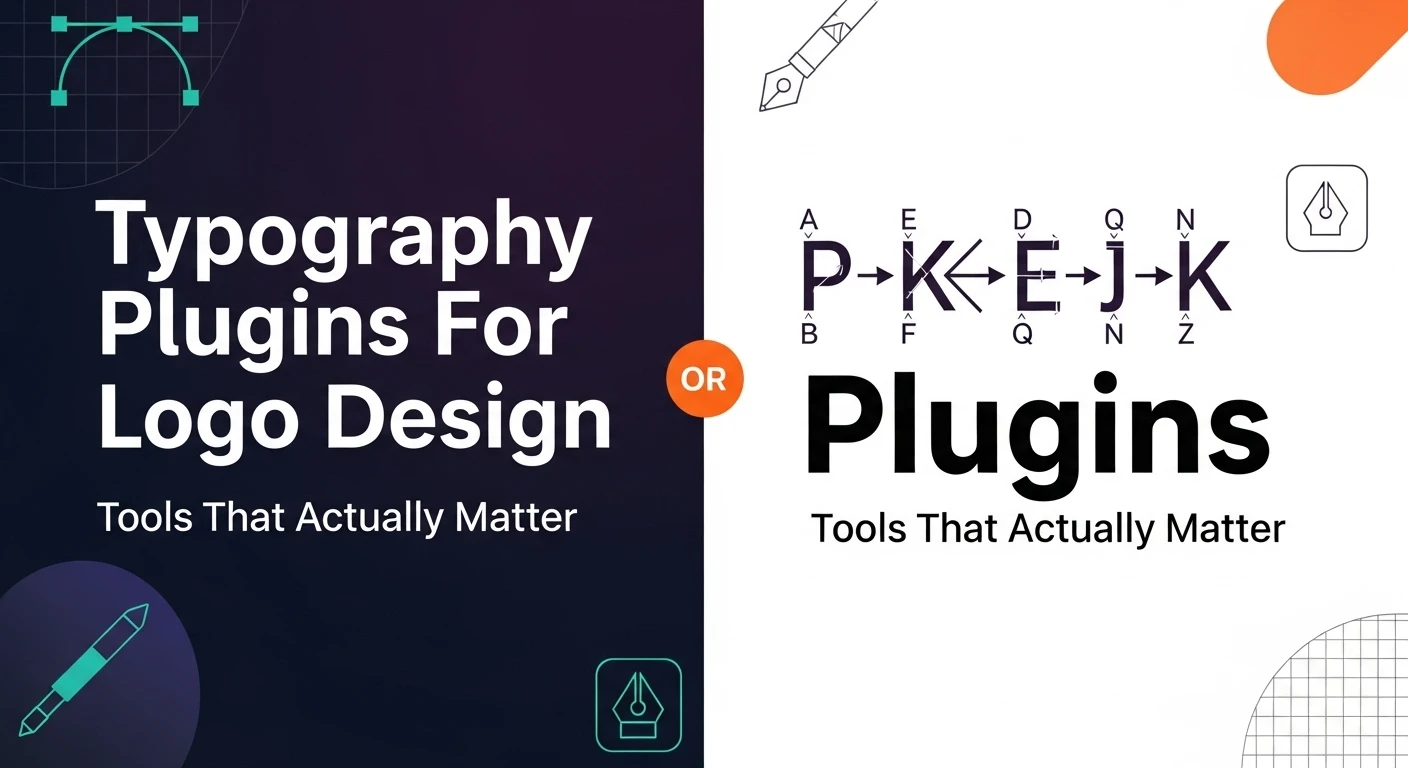When you’re refining a word mark at 2 a.m. and the kerning still looks off, or you’re cycling through your entire font library for the third time hoping something will click—that’s when you realize good typography tools aren’t optional.
After years of watching designers struggle with Illustrator’s native type controls and manually adjusting letter spacing pixel by pixel, I’ve come to appreciate how much the right plugins can shift your workflow from tedious to efficient.
Why Typography Plugins Fill Real Gaps
Adobe Illustrator remains the industry standard for logo design, but its typography features haven’t evolved much in the past decade.
You get basic kerning controls, some OpenType panel options, and not much else. This works fine for straightforward projects, but logo design demands precision that native tools often can’t deliver efficiently.
The problems show up in predictable places. You need to test a typeface across multiple weights without manually swapping fonts.
You want to explore alternate glyphs without hunting through character maps. You’re trying to achieve optical balance in a wordmark where mathematical spacing doesn’t cut it.
While plugins help streamline the technical execution, choosing the right typeface from the start is equally crucial.
If you’re struggling with font selection for logo projects, this ultimate guide to choosing the perfect font for your logo design covers the strategic decisions that should inform which typefaces you’re even testing.
These aren’t edge cases—they’re Tuesday afternoon tasks that eat up billable hours when you’re using the wrong tools.
Quality plugins don’t just add features; they remove friction from your creative process. The time savings alone justify the investment, but the real value comes from being able to explore more typographic directions within the same deadline.
What Actually Matters in a Typography Plugin
Not all plugins solve problems worth solving. I’ve tested tools that promised to revolutionize my workflow but ended up collecting digital dust because they addressed hypothetical needs rather than real ones.
Speed matters more than features. If a plugin takes three clicks to do what you could accomplish in two, it’s slowing you down. The best tools feel invisible—they integrate so naturally into Illustrator that you forget you’re using an extension.
Stability is non-negotiable. Plugins that crash mid-project or conflict with other tools create more problems than they solve. Before committing to any plugin, check recent reviews and confirm it’s compatible with your current Illustrator version.
Learning curve should be minimal. You want to install something and use it immediately, not spend half a day watching tutorials. If the interface requires explanation, the developer hasn’t done their job.
Font Management and Exploration Tools
Font management plugins bridge the gap between your system fonts and your design software. Tools like FontExplorer and Suitcase Fusion let you activate fonts on demand rather than loading your entire library at launch, which prevents the sluggish performance that comes with having 2,000 typefaces active simultaneously.
Proper font organization isn’t just about performance—it’s about maintaining licensing compliance and avoiding corrupt font files that can crash your system. Adobe’s font management guidelines offer additional technical considerations for keeping your type library healthy.
More importantly, these tools let you create project-specific font collections. When you’re working on a tech startup rebrand, you can pull up your “modern geometric sans” collection instantly instead of scrolling through decorative scripts and blackletter faces.
Some plugins also provide in-app previews where you can see how different typefaces look with your actual logo text before activating them. This feature alone has saved me hours of trial-and-error testing.
Advanced Kerning and Spacing Controls
Illustrator’s native kerning works well enough for body text, but logos demand tighter control. Plugins that offer visual kerning tools—where you can adjust spacing by dragging guides rather than entering numerical values—make optical balancing significantly faster.
I’ve found that plugins offering preset spacing ratios based on type size are particularly useful. When you’re scaling a logo from business card to billboard, the spacing that works at small sizes often feels loose at large formats. Having automated scaling adjustments saves rounds of manual refinement.
Some advanced tools also provide “rhythm” analysis that shows you spacing consistency across your entire word mark. This helps identify problem areas where your eye might miss subtle inconsistencies that weaken the overall design.
OpenType Feature Access
OpenType fonts contain alternate characters, ligatures, and stylistic sets that many designers never use simply because accessing them through Illustrator’s default panels is clunky. Plugins that surface these features in a more intuitive interface can genuinely expand your typographic palette.
The best OpenType plugins show you visual previews of alternates rather than just listing their technical names. When you’re exploring options, seeing “swash capital R variant 3” is less helpful than actually viewing what that character looks like in context.
Making the Right Investment
Your plugin choices should reflect your actual workflow, not an idealized version of how you think you should work.
If you rarely design multilingual logos, extensive Unicode support isn’t worth paying for. If you work primarily with custom lettering, font management matters less than precise vector control tools.
Typography plugins are just one part of a complete design toolkit. For a comprehensive overview of essential software and hardware that complements these specialized tools, check out our guide on the top graphic designer tools every creative needs in 2026.
Start with plugins that address your most frequent pain points, then expand from there. The goal isn’t to collect every available tool—it’s to build a streamlined toolkit that makes your specific process more efficient. When you find yourself repeatedly performing the same tedious task, that’s your signal to find a better solution.